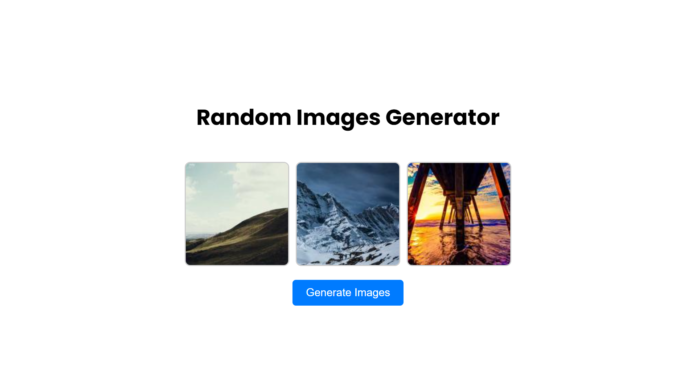Creating fun and interactive web applications is a great way to learn and showcase your web development skills. In this blog post, we’ll build a Random Images Generator using HTML, CSS, and JavaScript. This simple project will display random images every time a button is clicked, making use of the Picsum API to fetch beautiful placeholder images.
What You’ll Learn
By the end of this tutorial, you will:
- Understand how to structure a web page with HTML.
- Style it beautifully using CSS.
- Add interactivity with JavaScript.
Video Tutorial:
The Project Overview
Here’s what the Random Images Generator will do:
- Display three random images on the screen.
- Fetch new images each time the user clicks a button.
Step-by-Step Guide
1. HTML: The Structure
We start by creating the basic structure of the page. The HTML file includes:
- A heading to describe the page.
- A container (
div) to hold the images. - A button to generate new images.
Here’s the code for the HTML
<!DOCTYPE html>
<html lang="en">
<head>
<meta charset="UTF-8" />
<meta name="viewport" content="width=device-width, initial-scale=1.0" />
<title>Generate Random Images</title>
<link rel="stylesheet" href="style.css" />
</head>
<body>
<h1>Random Images Generator</h1>
<div class="images" id="images"></div>
<button id="generate-btn">Generate Images</button>
<script src="script.js"></script>
</body>
</html>
2. CSS: The Styling
Next, we add styling to make our page visually appealing. We use a clean layout with the Poppins font, flexbox for alignment, and a modern button design.
Here’s the CSS:
body {
font-family: "Poppins", sans-serif;
display: flex;
flex-direction: column;
align-items: center;
justify-content: center;
min-height: 100vh;
margin: 0;
}
.images {
display: flex;
gap: 10px;
margin: 20px 0;
}
img {
width: 150px;
height: 150px;
object-fit: cover;
border: 2px solid #cccccc;
border-radius: 8px;
}
button {
padding: 10px 20px;
font-size: 16px;
cursor: pointer;
border: none;
background-color: #007bff;
color: #ffffff;
border-radius: 5px;
}
button:hover {
background-color: #0056b3;
}
3. JavaScript: The Interactivity
The JavaScript code fetches random images and updates the page whenever the button is clicked.
Here’s the JavaScript:
function getRandomImageUrl() {
const width = 150;
const height = 150;
return `https://picsum.photos/${width}/${height}?random=${Math.random()}`;
}
function generateImages() {
const imagesContainer = document.getElementById("images");
imagesContainer.innerHTML = "";
for (let i = 0; i < 3; i++) {
const img = document.createElement("img");
img.src = getRandomImageUrl();
imagesContainer.appendChild(img);
}
}
document
.getElementById("generate-btn")
.addEventListener("click", generateImages);
// Generate initial set of images on page load
generateImages();