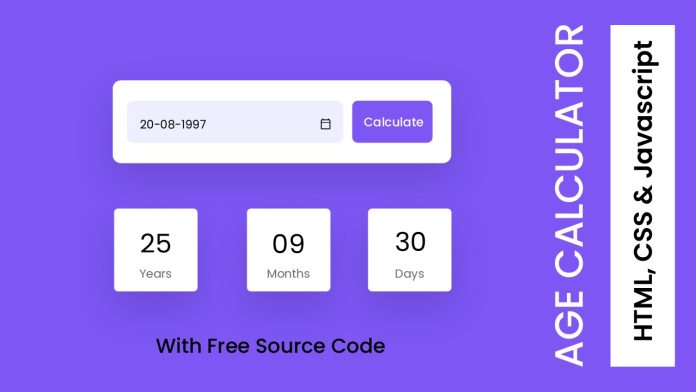Introduction:
In this tutorial, we will learn how to create an age calculator using JavaScript. The age calculator will take a birthdate as input and calculate the number of years, months, and days between the birthdate and the current date. We will walk through the code step-by-step, explaining each function and its purpose. By the end of this tutorial, you will have a functional age calculator that can be integrated into your web projects.
Things You Will Learn:
- Creating a JavaScript function to calculate age based on birthdate and current date.
- Handling future dates and displaying appropriate messages.
- Utilizing date manipulation to calculate years, months, and days accurately.
- Updating HTML elements dynamically using JavaScript.
- Understanding the concept of leap years and its impact on calculating the number of days in a month.
Video Tutorial:
For a visual walkthrough of this tutorial, you can watch the corresponding video tutorial on my YouTube channel:
Project Folder Structure:
To create the age calculator, you need to set up the following project folder structure:
- index.html
- style.css
- script.js
HTML:
The HTML file, index.html, will contain the necessary structure to create the age calculator form. It will include an input field for entering the birthdate, a button to calculate the age, and placeholders to display the calculated age.
<!DOCTYPE html>
<html lang="en">
<head>
<meta name="viewport" content="width=device-width, initial-scale=1.0" />
<title>Age Calculator</title>
<!-- Google Fonts -->
<link
href="https://fonts.googleapis.com/css2?family=Poppins:wght@400;500&display=swap"
rel="stylesheet"
/>
<!-- Stylesheet -->
<link rel="stylesheet" href="style.css" />
</head>
<body>
<div class="container">
<div class="input-wrapper">
<input type="date" id="date-input" />
<button id="calc-age-btn">Calculate</button>
</div>
<div class="output-wrapper">
<div>
<span id="years">-</span>
<p>Years</p>
</div>
<div>
<span id="months">-</span>
<p>Months</p>
</div>
<div>
<span id="days">-</span>
<p>Days</p>
</div>
</div>
</div>
<!-- Script -->
<script src="script.js"></script>
</body>
</html>
CSS:
The style.css file will handle the visual presentation of the age calculator form. You can customize the styling based on your preference to create an appealing user interface.
* {
padding: 0;
margin: 0;
box-sizing: border-box;
font-family: "Poppins", sans-serif;
}
body {
background-color: #7d56f3;
}
.container {
width: min(60%, 28.12em);
position: absolute;
transform: translate(-50%, -50%);
top: 50%;
left: 50%;
}
.container * {
border: none;
outline: none;
}
.input-wrapper {
background-color: #ffffff;
padding: 1.87em 1.5em;
border-radius: 0.5em;
box-shadow: 0 0.93em 1.25em rgba(0, 0, 0, 0.3);
margin-bottom: 3.12em;
display: grid;
grid-template-columns: 9fr 3fr;
gap: 1em;
}
input,
button {
font-weight: 500;
border-radius: 0.31em;
}
input {
background-color: #eeeeff;
color: #080808;
padding: 1.2em 1.25em;
font-size: 0.87em;
}
button {
color: #ffffff;
background-color: #7d56f3;
}
.output-wrapper {
width: 100%;
display: flex;
justify-content: space-between;
}
.output-wrapper div {
height: 6.25em;
width: 6.25em;
background-color: #ffffff;
border-radius: 0.31em;
color: #080808;
display: grid;
place-items: center;
padding: 1.25em 0;
box-shadow: 0 0.93em 1.25em rgba(0, 0, 0, 0.3);
}
span {
font-size: 1.87em;
font-weight: 500;
}
p {
font-size: 0.87em;
color: #707070;
font-weight: 400;
}
JS:
The script.js file will contain the JavaScript code responsible for performing the age calculation, handling user input, and updating the HTML elements dynamically. It will include functions to check for future dates, calculate the age, and display the result.
const ageCalculate = () => {
const today = new Date();
const inputDate = new Date(document.getElementById("date-input").value);
const birthDetails = {
date: inputDate.getDate(),
month: inputDate.getMonth() + 1,
year: inputDate.getFullYear(),
};
const currentYear = today.getFullYear();
const currentMonth = today.getMonth() + 1;
const currentDate = today.getDate();
if (isFutureDate(birthDetails, currentYear, currentMonth, currentDate)) {
alert("Not Born Yet");
displayResult("-", "-", "-");
return;
}
const { years, months, days } = calculateAge(
birthDetails,
currentYear,
currentMonth,
currentDate
);
displayResult(days, months, years);
};
const isFutureDate = (birthDetails, currentYear, currentMonth, currentDate) => {
return (
birthDetails.year > currentYear ||
(birthDetails.year === currentYear &&
(birthDetails.month > currentMonth ||
(birthDetails.month === currentMonth &&
birthDetails.date > currentDate)))
);
};
const calculateAge = (birthDetails, currentYear, currentMonth, currentDate) => {
let years = currentYear - birthDetails.year;
let months, days;
if (currentMonth < birthDetails.month) {
years--;
months = 12 - (birthDetails.month - currentMonth);
} else {
months = currentMonth - birthDetails.month;
}
if (currentDate < birthDetails.date) {
months--;
const lastMonth = currentMonth === 1 ? 12 : currentMonth - 1;
const daysInLastMonth = getDaysInMonth(lastMonth, currentYear);
days = daysInLastMonth - (birthDetails.date - currentDate);
} else {
days = currentDate - birthDetails.date;
}
return { years, months, days };
};
const getDaysInMonth = (month, year) => {
const isLeapYear = year % 4 === 0 && (year % 100 != 0 || year % 400 === 0);
const getDaysInMonth = [
31,
isLeapYear ? 29 : 28,
31,
30,
31,
30,
31,
31,
30,
31,
30,
31,
];
return getDaysInMonth[month - 1];
};
const displayResult = (bdate, bMonth, bYear) => {
document.getElementById("years").textContent = bYear;
document.getElementById("months").textContent = bMonth;
document.getElementById("days").textContent = bdate;
};
document.getElementById("calc-age-btn").addEventListener("click", ageCalculate);
Conclusion:
In this tutorial, we have learned how to build an age calculator using JavaScript. We explored the step-by-step process of calculating the age based on the birthdate and current date. By understanding the code and the underlying concepts, you now have the knowledge to integrate an age calculator into your web projects. Feel free to customize the calculator’s visual appearance and extend its functionality based on your specific requirements.