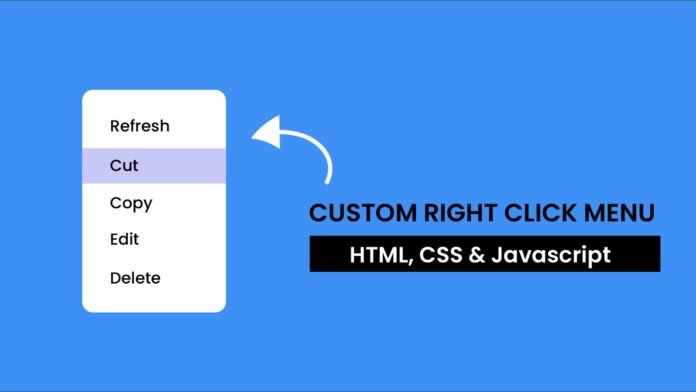Introduction:
Building a custom right-click menu is a great way to personalize user interactions on your website. This tutorial demonstrates how to create a custom context menu that appears at the exact spot where the user clicks, replacing the default browser menu.
Things You Will Learn:
- How to capture the right-click event
- How to prevent the browser’s default context menu
- How to position elements dynamically based on user interaction
- How to hide and show custom menus
Video Tutorial:
If you prefer to learn by watching a video tutorial over reading this lengthy blog post you can watch the video tutorial here down below. Also do not forget to subscribe to my YouTube channel where I post tips, tricks and tutorials related to web development regularly.
Project Folder Structure:
Now before we move on to actual coding we create a project folder structure. We name the project folder as – ‘Custom Right Click Menu | HTML, CSS & Javascript’. Within this folder we have 3 files. These files are:
- index.html
- style.css
- script.js
HTML:
We begin with the HTML code. Copy the code below and paste it into your HTML document.
<!DOCTYPE html>
<html lang="en">
<head>
<meta name="viewport" content="width=device-width, initial-scale=1.0" />
<title>Custom Right Click Menu</title>
<link rel="stylesheet" href="style.css" />
</head>
<body>
<div class="custom-menu" id="customMenu">
<ul>
<li>Refresh</li>
<li>Edit</li>
<li>Delete</li>
</ul>
</div>
<script src="script.js"></script>
</body>
</html>
CSS:
Time to bring some design to life! Add the following CSS code to your stylesheet.
body {
background-color: #3d91f5;
font-family: "Poppins", sans-serif;
}
.custom-menu {
display: none;
position: absolute;
font-size: 20px;
background-color: #ffffff;
color: #020332;
box-shadow: 0 0 30px rgba(0, 0, 0, 0.2);
z-index: 2000;
border-radius: 10px;
overflow: hidden;
}
.custom-menu ul {
list-style: none;
margin: 0;
padding: 0;
}
.custom-menu ul li {
padding: 10px 50px;
cursor: pointer;
transition: background 0.3s;
}
.custom-menu ul li:hover {
background-color: #c7c8f5;
}
JS:
Finally, we add functionality using Javascript. For this once again copy the code below and paste it into your script file.
const customMenu = document.getElementById("customMenu");
document.addEventListener("contextmenu", (event) => {
event.preventDefault();
//Set positiom of the custom menu to where user clicked
customMenu.style.top = `${event.pageY}px`;
customMenu.style.left = `${event.pageX}px`;
customMenu.style.display = "block";
});
document.addEventListener("click", () => {
customMenu.style.display = "none";
});
Conclusion:
You created a custom right-click menu using JavaScript, allowing you to replace the browser’s default context menu with your own. This project demonstrated how to handle user interactions dynamically and enhance the functionality of a webpage. Add additional features, such as handling menu options, to further customize the user experience. Keep experimenting!